Try hairstyles – User guide
(Click here to return to the app and try out hairstyles.)
Our app for trying out hairstyles can be used for free by anyone. You don't need to register, you don't require a login or password, and you can preview hairstyles on a photo of yourself without any limitations.
This user guide will quickly familiarize you with the use of the app. Enjoy!
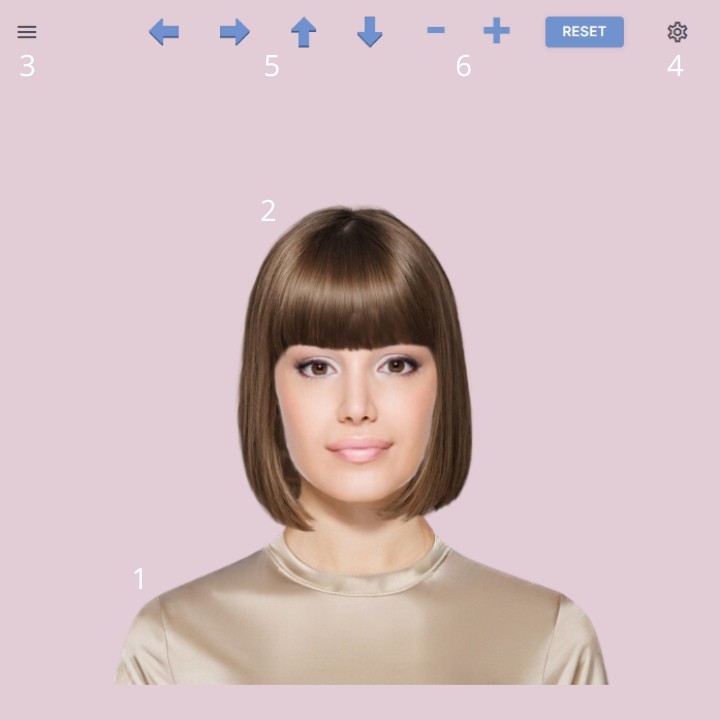
A. Main screen
This is the first thing you see when you open the app. It contains 6 elements:
1 = Sample model image.
2 = Sample hairstyle.
3 = Hamburger menu button.
4 = Wheel.
5 = Arrows to change the position of the hairstyle, and a reset button to return to the original position.
6 = "-" and "+" to modify the size of the hairstyle. Use the reset button to return to the original size.
Click the hamburger menu button (3) to open the left pane. This is the pane that, throughout the app, will display the images that you can use. Click on "More..." to load more images. Click on "Close" to close the left pane.
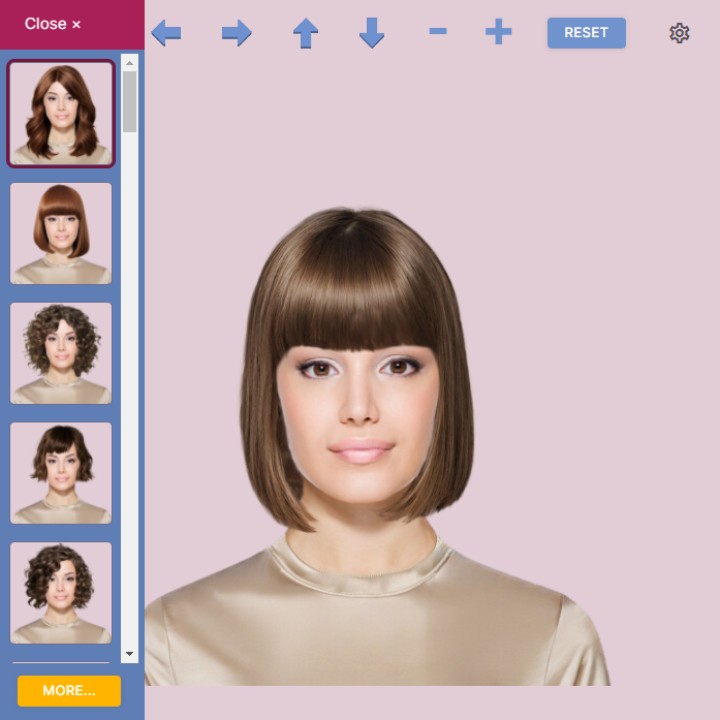
C. Right pane = Toolbox
Click the wheel (4) to open the right pane. This will be your "toolbox" throughout the app. Scroll down to see all the options. Click on "Close" to close the right pane.
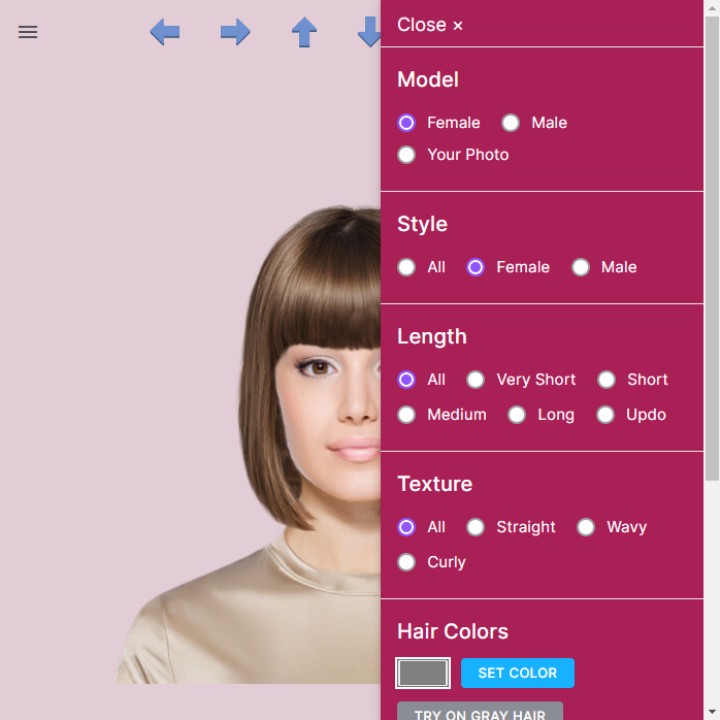
D. Using a model photo
You can use a photo of yourself to try out hairstyles, but you can also use a model photo. Model photos are handy for when you want to get to know the app before using your own photo. If you're very lucky, one of the models may even resemble you!
Open both the left and the right pane, and choose "Female" or "Male" in the right pane. In the left pane, a number of models will be presented for you to choose from.
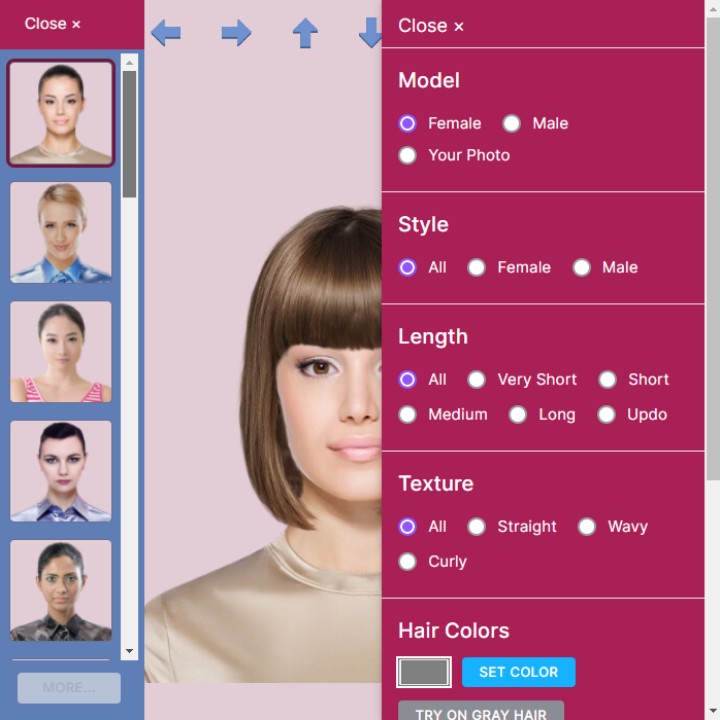
E. Using a photo of yourself
You can use a photo of yourself to try out hairstyles.
Important: To safeguard your privacy, a photo stored on your device is used. This photo is only used temporarily and is not uploaded to a location outside your device. This means that you will need to select your photo again after leaving or refreshing the webpage. The app does not store your photo.
For optimal results, use a photo that meets the following specifications:
• A portrait orientation photo. Thus, a photo taken with the camera held vertically.
• The ideal aspect ratio is 1:1.2, meaning that the height is 1.2 times the width.
• Ensure that the background is solid/plain and take your photo in a well-lit environment.
• A photo of your head and shoulders only.
• Provide ample space above your head. This can be useful when you're trying updo hairstyles, hairstyles with spikes, ...
• Look directly into the camera and do not tilt your head.
• Make sure your hair is completely away from your face and ears.
• A photo in jpg or png format and a maximum size of 10MB. Photos from most smartphones work perfectly.

To use your own photo to try on hairstyles:
• Open both the left and the right pane.
• Click on "Your Photo" in the right pane.
• Choose and confirm your own photo in the left pane.
• You will now, in the left pane, see a small preview of your photo. Click on it to use your full-size photo in the app.
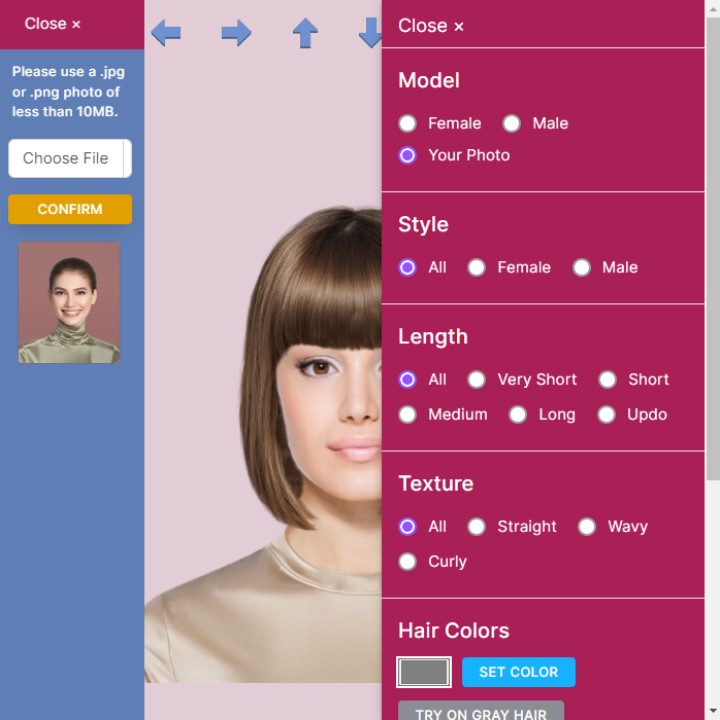
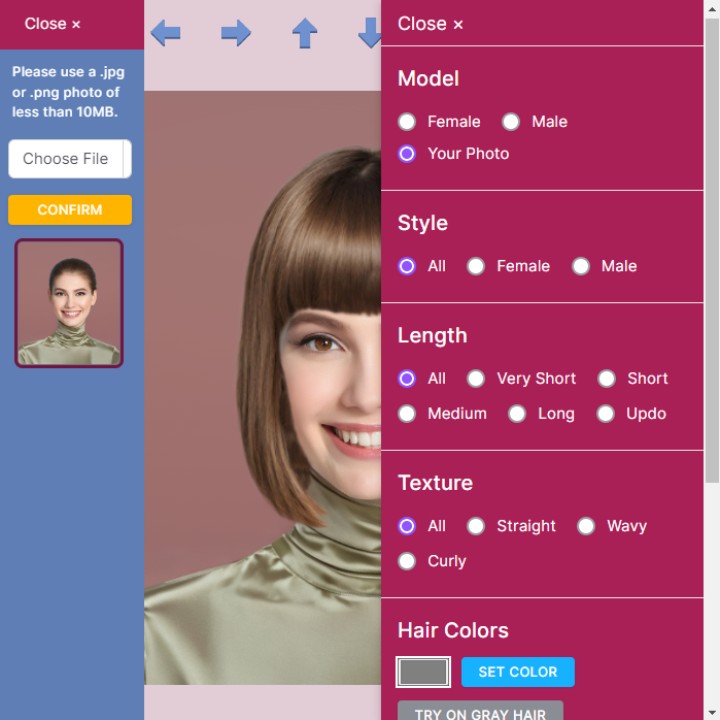
You can select multiple photos of yourself, and they will be listed in the left panel. However, remember that all photos will be automatically deleted when you leave or refresh the webpage.
F. Finding hairstyles
To find hairstyles to try out:
• Open both the left and right pane.
• Select a gender, hair length and hair texture in the right pane.
• The result of your selection appears in the left pane.
• Click on one of the small photos to try the hairstyle on the photo of yourself.
• Close both panes and use the arrows, the "-" and the"+" to adjust the position and size of the hairstyle to fit your head.
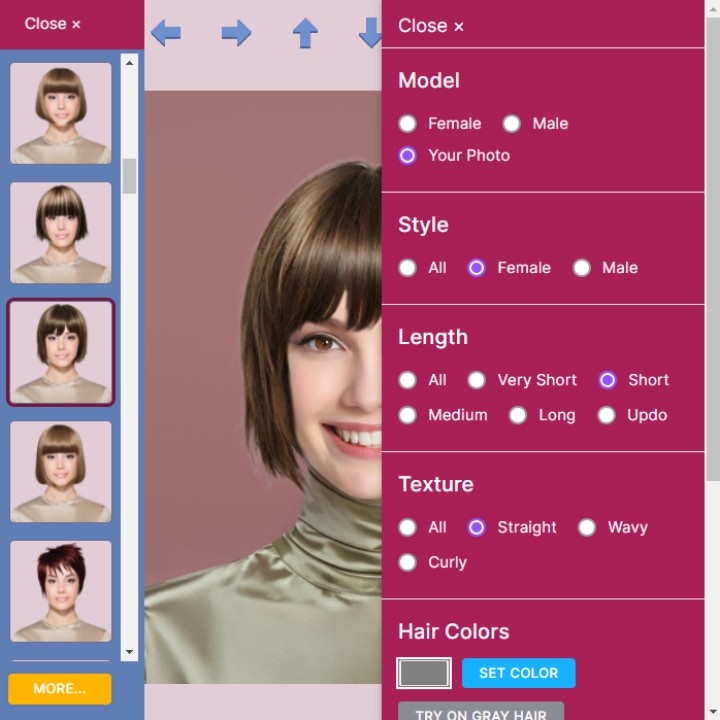
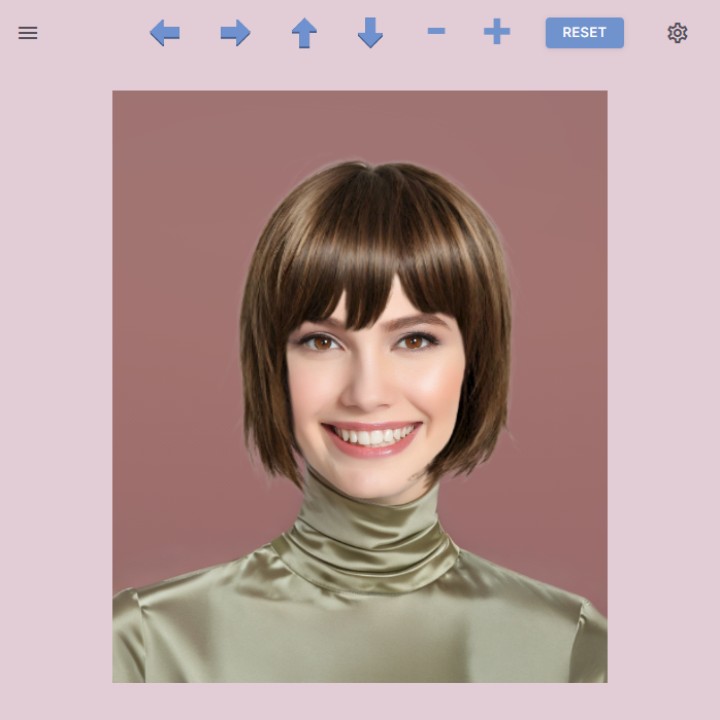
G. Changing the hair color
If you wish, you can also change the hair color:
• Open the right pane.
• Under "Hair Colors", click on the small gray rectangle.
• Select a color and then click on "SET COLOR"
Alternatively, to quickly try out gray hair, you can click on "TRY ON GRAY HAIR."
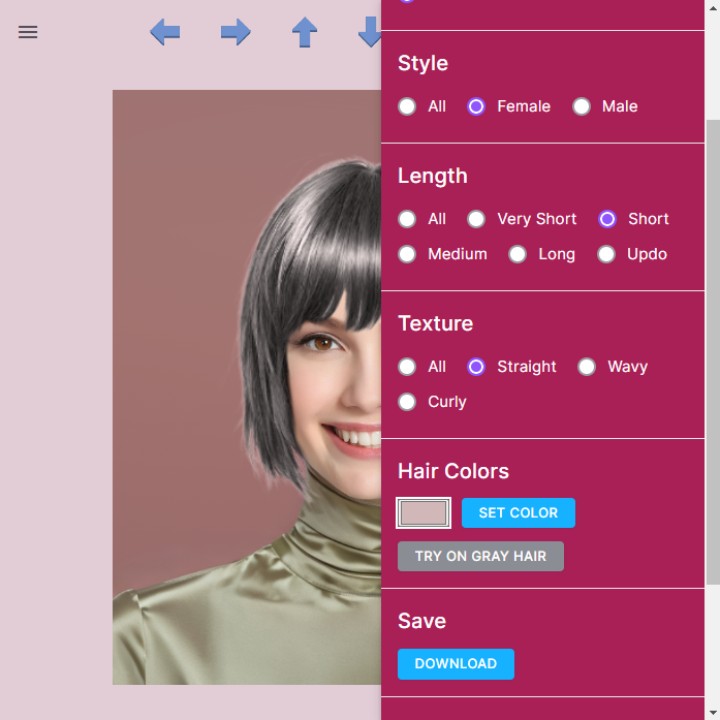
H. Downloading your image
To download the image of yourself with your new hairstyle, open the right panel, scroll down to "Save," and click on the "Download" button.
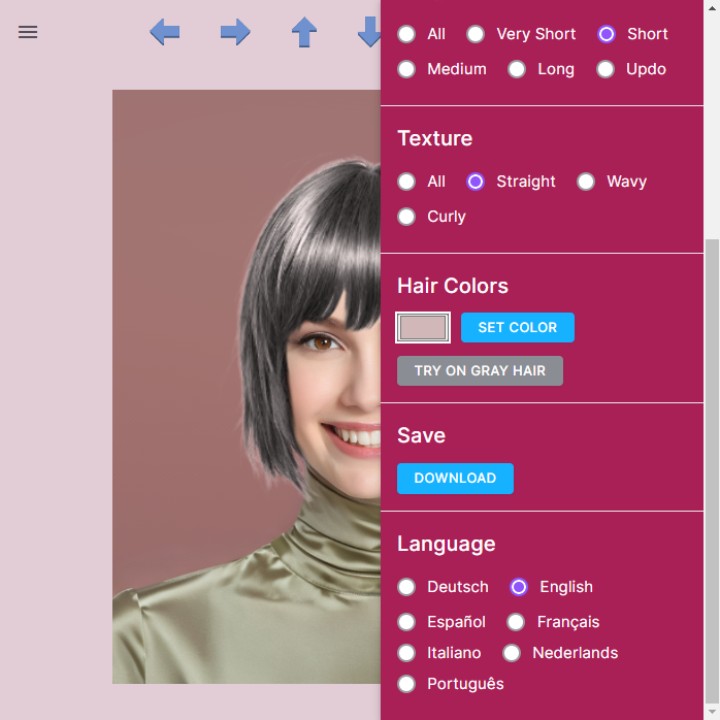
I. Changing the language
The app is available in several languages. Scroll all the way down on the right panel to choose a different language.
Click here to return to the app and try out hairstyles!